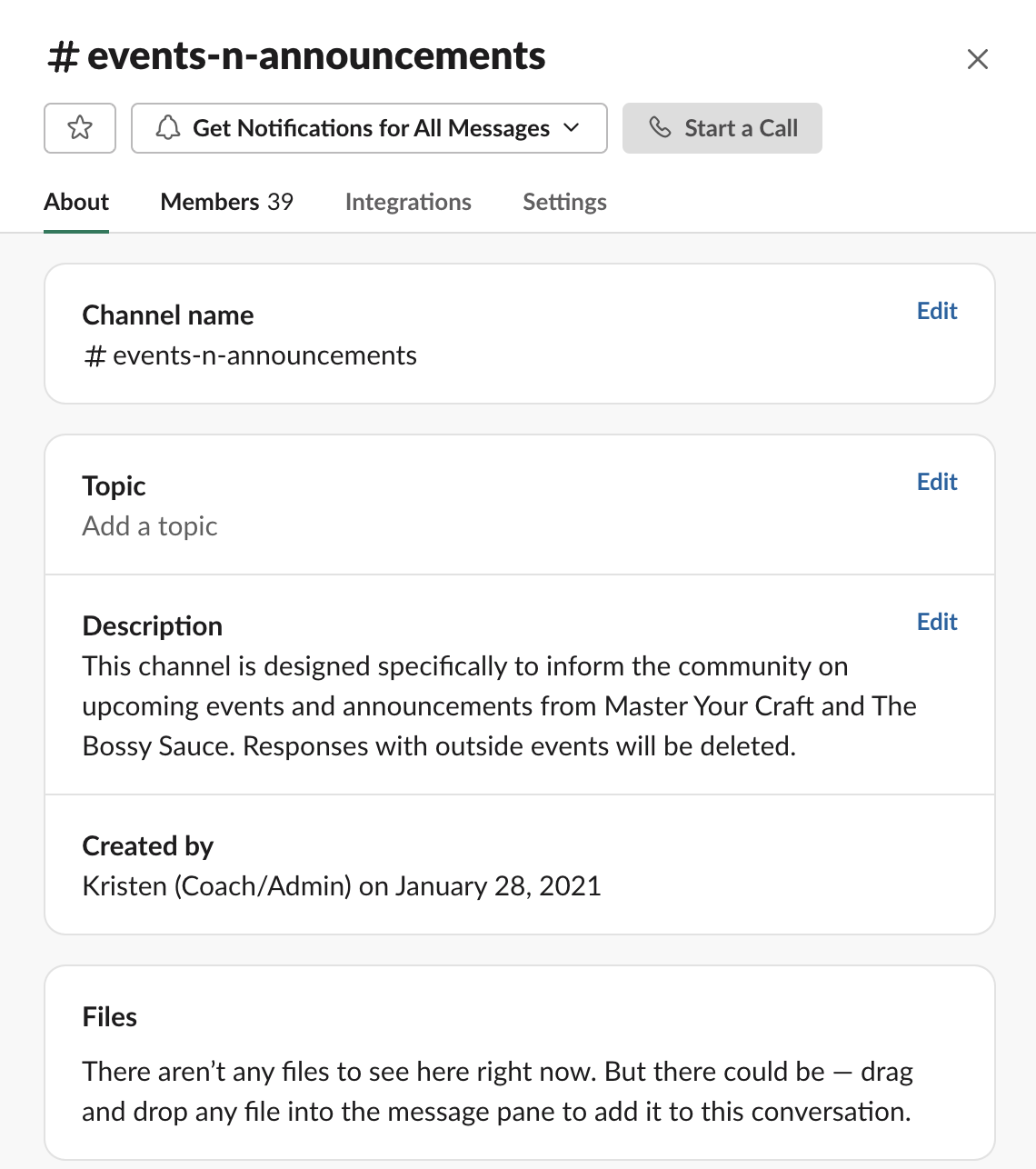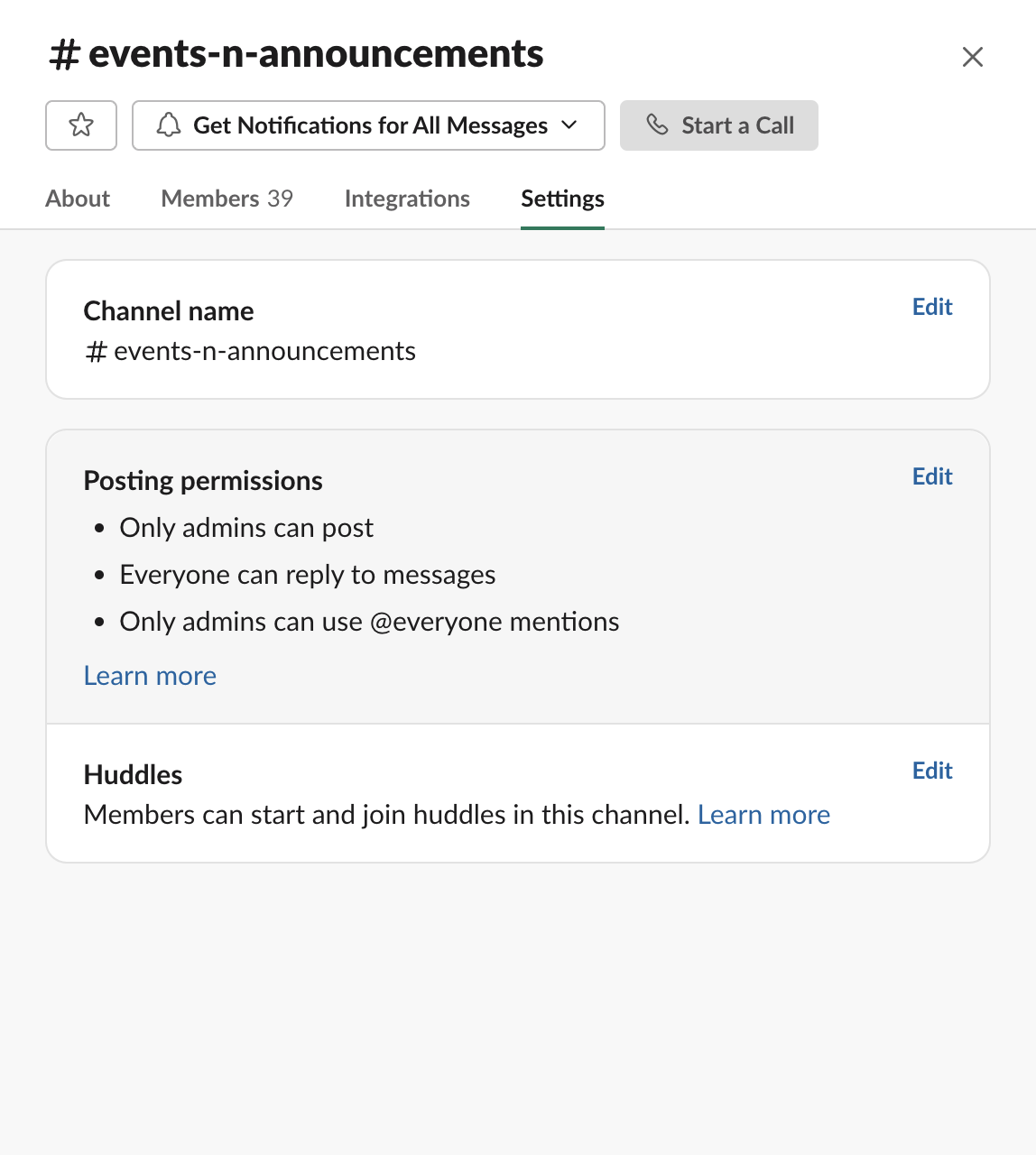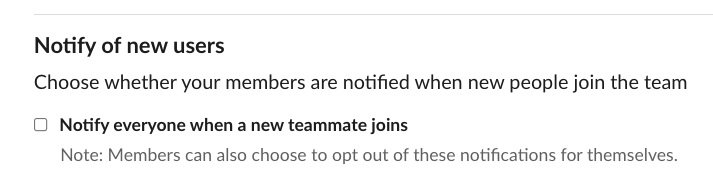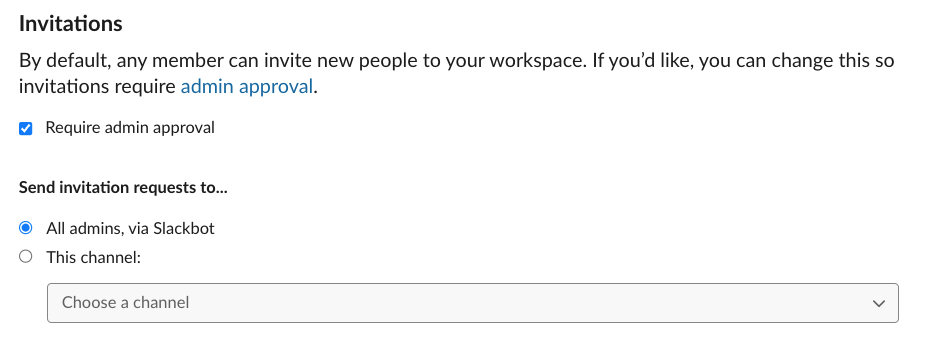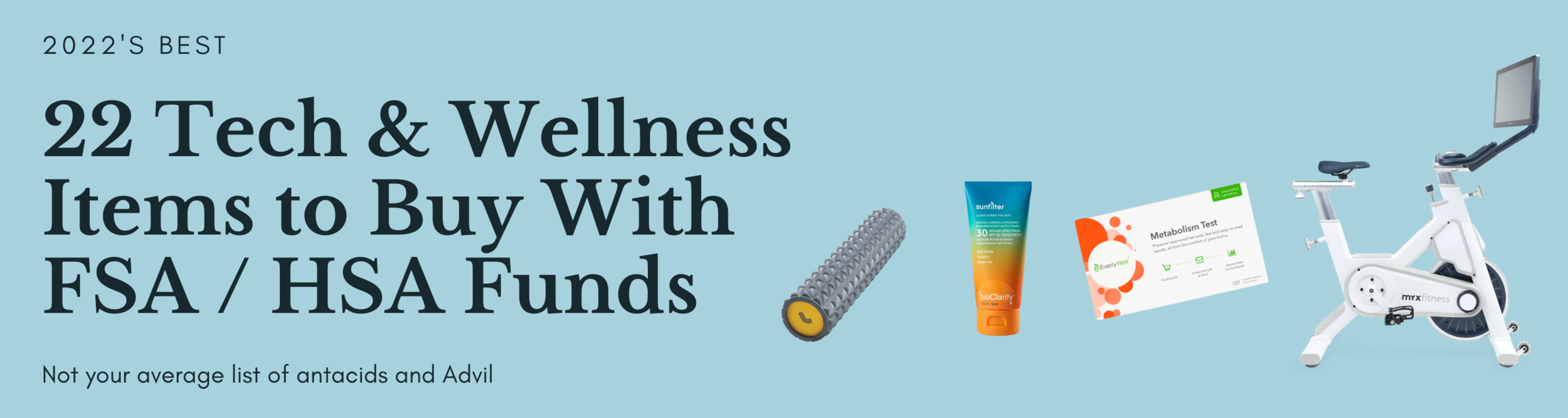Tutorial on Setting Up a Free Slack Community & Why Slack is Better Than a Facebook Group
Are you thinking about setting up a free Slack Community and looking for a step-by-step tutorial on Slack features and Slack settings? Considering Slack vs Facebook Groups? Read below. I got you covered.
What kind of groups or organizations would want to form a Slack Community?
Professional Groups
Networking Communities
Non-Profits
Hobby Groups
Religious Congregations
Personal Trainers
Education, Academic, and Study Groups
Extra Curricular/ After-School Activities
Small Town Communities (to use as a Forum)
Large families with a lot of activity management
Coaches and Influencers
Start-ups with small teams
Solopreneurs looking to collaborate with freelancers in different time zones
Why would you want to set up a free Slack Community vs a Facebook Group?
A free Slack Community account is totally Free to set up and manage!
Slack is distraction free in comparison to competitors like Facebook Groups, where members would be one click away from baby photos and political arguments
There are bots and apps to automate slack community interactions and engagements such as introductions for new members, virtual coffee chats, groups trivia etc.
The Slack app is really a beautiful app, and in comparison to managing a Facebook Group, Facebook has two separate apps for messaging and content management
Topic management through community channels
A lot of companies (especially in the tech space) are using Slack for work, so there’s the ability to toggle between a work slack channel and YOUR Slack Community with one click
Here’s a picture of how to toggle between Slack accounts with one click!
I’ve included a video tutorial as a step-by-step guide on the Slack features and Slack settings…and how to set up a free Slack community.
The 5 Slack Settings & Features You MUST Know When Setting Up a Free Slack Community:
1) Slack Gives Each Account One Admin Announcement Channel
You have the ability as the Slack Admin to create as many channels as you would like, however, you’re allocated one special channel that’s intended to disperse information outward to your community. This is a Slack channel where only admins can post content, however, you can decide if you would like to allow responses to admin posts in this channel in the Slack settings. This Slack channel can be named anything. Be selective and thoughtful though, as this channel type is limited to exactly one (1).
2) Slack “Notify of New Users” Setting
When I first set up my Slack community, I thought “Sure, why not? Maybe people will engage with each other.” I soon learned that it was very overwhelming when the community started to grow. Also, there’s a left panel of Direct Messages where community members (individuals account holders) will see who they’ve recently messaged. With this notification, that left panel fills up quickly with new members and notifications. I prefer for members to engage in topic channels, then take their conversations to direct messages and to build their own direct message community in that panel. In short, I highly recommend turning this feature off (or unchecked). A lesson I learned from experience.
3) Slack Channel Management
In this aspect of the Slack Settings and Slack Features, you can choose who can create, archive, remove members, and manage posting permissions in channels. Since this is a Slack Community and not a traditional employer/ employee account, I highly recommend selecting “workspace admins and owners only” so community moderators have the ability to easily and quickly manage anything and everything in the community.
4) Slack Community Invitations
This feature is really “who can invite members to the Slack community?” Slack has it set-up so all accounts, by default, allow any member to invite new people to your Slack workspace. This is the only feature where it’s really obvious the tool has been designed for employers vs open communities. As a community moderator, I like everyone to submit a request to be added, then I add them.
There is one way to moderate this feature, and that’s by checking the box allowing “invitations to require admin approval”. I have this box ticked. If your Slack community starts to grow, it may be hard to have a lot of qualifications, but having a baseline requirement really does help keep to a theme and keep just anyone out.
5) Slack Custom Emojis and One Click Reactions
This is perhaps one of the coolest ways to brand what you’re doing. Whip up a custom emoji in Canva, upload it, and add it to the first three emojis that Slack community members see when they react to posts. You’re able to select what 3 emojis everyone first sees too, which also determines what kind of community you would like to be.
Are you thinking about setting up a free Slack Community, but want a little more guidance than this tutorial?
Come learn from my community! Borrow my formula, watch, and learn…then repeat! The bonus is that you’ll get to be a part of a cool and collaborative Slack community.
My Slack Community is Ideal for ALL the Following Types of Professionals:
HR & Recruiting
Tech, Engineering, Product Management
Digital Creative: Design, Advertising, Game Design, Copy/Content
Project & Program Management
Media Professionals: Social, Paid, Organic, Marketing, PR
FinTech, HeathTech, MedTech
Tech Startup Professionals
Business Operations
Solopreneurs and Small Teams too!
All levels in the above functions: Executive Leadership to Intern
College students and recent graduates looking to make connections in the above fields!
Pretty much, if you’re in a technical profession, OR if your role is a support role in the tech space, this community is for you.
This Slack Community is a Free resource…and YOU are INVITED to join with the following perks:
To collaborate as a digital community
Post your open jobs for FREE
Share your business wins!
Shamelessly promote your blog, podcast, portfolio, website!
Introduce yourself and grow your community, Linkedin connections, online presence, and network
Have a safe space to feel included and welcome
My Slack account was set up as a Free Slack community with the free account access, so it’ll be great to view its limitations and capabilities for your community.
I hope to see you there!